Google Search Console (GSC), the former Google Webmaster Tools (GWT) as it was called in the past, is a free service offered by Google to any website owner, where you can see information about the site indexation, Click Through Rate – CTR level, the keywords used by the visitors to find your site, and recently even the page load speed.
Why should you use Google Search Console?
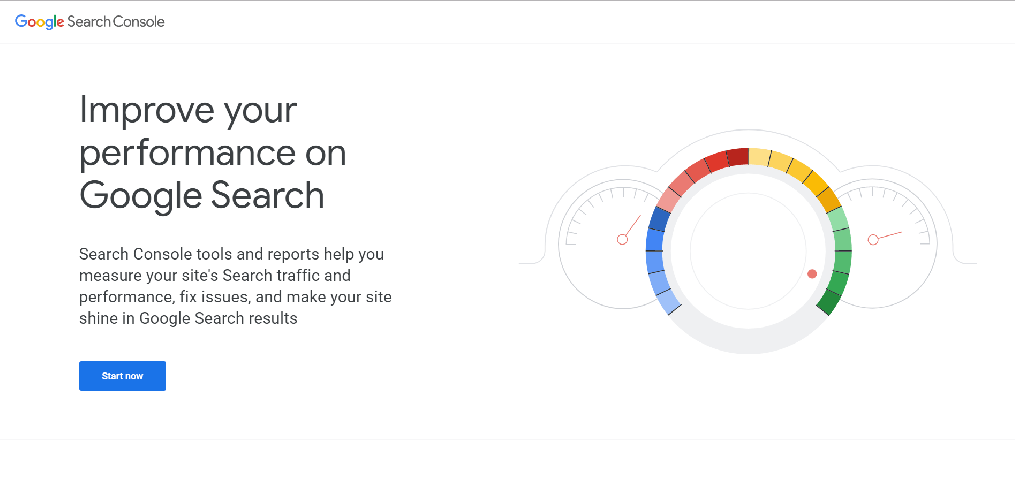
»It helps Google to access and index the content of your website;
»It can be used to submit new content for crawling and to remove content that you do not want to display in search results;
»It helps you create content that offers visible search results;
»Maintains the site with minimal interruption in search performance;
»Resolves malware or spam issues so that your site stays clean.
Google Search Console is a free tool offered by Google to optimize, analyze, and check the status of your site in search results. Through Google Search Console, you can request Google to index your site, meaning changes you’ve made can show up in search results sooner. After synchronizing Google Search Console with Google Analytics, you can check Analytics to see which keywords your visitors are using to find your site.
Google Search Console brings together a set of individual tools to help you know:
- If the search engine succeeds in accessing the pages of the site, and what to fix if there are errors;
- If there are SEO problems on one or more pages;
- If the site contains malware;
- The position of pages in SERP (Search Engine Ranking Positions)
- Keywords data
How to use Google Search Console?
The first thing to know is that Google Search Console should be “installed” or better said, you need to configure the site for Google to extract useful information, which will then help you solve any positioning problems.
Installation is simple, and once you connect your Google account with the Search Console (we recommend using the same Google account you use for Analytics and other tools/services connected to the site) you just need to add a new property and follow the instructions for verification.
The verification can be carried out in various ways:
- Uploading an HTML file via FTP;
- Modifying the DNS registry;
- Adding a meta tag on the pages of the website;
- Other alternative methods;
Google is often specific and will guide you step by step, no matter which verification method you choose. Here is the installation guide provided by Google.
Google Search Console tools
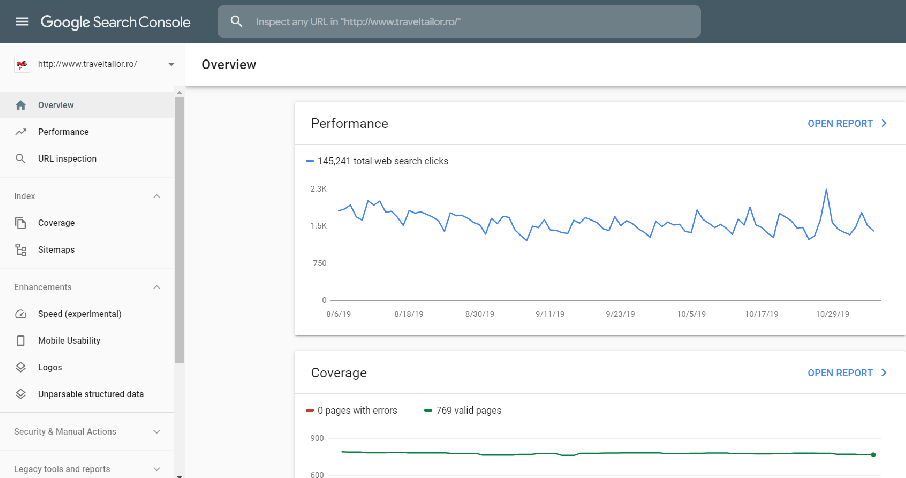
Performance
In the performance tab we have the opportunity to analyze 4 key factors for an SEO consultant:
Clicks: the number of clicks on the site that were made in a given period
Impressions: all the “occasions” in which your site was one of the search results of the user. Impression analysis is important because it allows you to identify which pages are most often proposed as a search result but do not generate clicks.
CTR: the ratio of impression number to clicks on the website.
Average position: It indicates the average position calculated for all keywords that Google has indexed. As we mentioned at the beginning, remember that in the Search Console we have a maximum of 1000 keywords distributed. It is important to understand this, because the more the number of keywords will increase, the more likely the average position will be in decline because not all keywords will be able to achieve good positioning.
URL Inspection
In the previous version, it was called “View as Google” and was a MUST for anyone dealing with SEO or running a site. Anyone’s advice was: “as soon as you publish new content, go to” View as Google “and scan it because it speeds up indexing.”
It was not unusual to speak proudly of how many minutes (a few) were sufficient after the scan to see the new content already indexed.
As you may have guessed, this feature allows a site URL to be scanned to see if there is a problem with it, and most importantly, it requires Google to recognize it, which speeds up the indexing process. Though, recently, Google is indexing regularly fresh content publishers really quickly.
Coverage
Coverage is the Search Console feature that tells you:
- How many and which pages have errors and therefore need our intervention;
- How many, and which pages are in “warning”, which means they are indexed but contain information that can be refined or completed;
- How many, and which pages are valid.
Sitemap
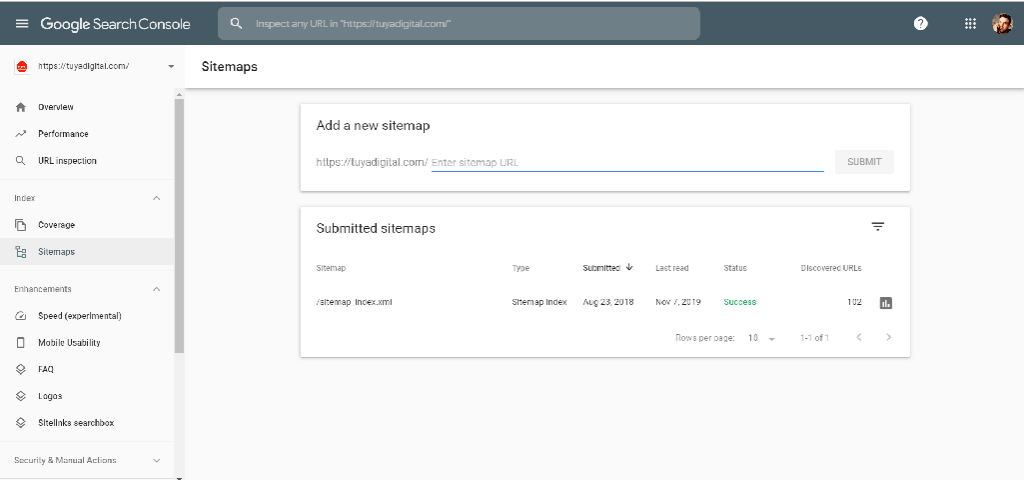
As the name suggests, this feature lets you report to Google new sitemaps, files that make it easy for Google to scan your site, find new content, or update pages.
Here you can see if the uploaded sitemap is correct when it was last scanned and other useful information that can help you in debugging.
Mobile Usability
This feature in Google Search Console contains information about how the mobile usability requirements of each of the indexed URLs are met and provides details for each of them.
Mobile usability has recently become a very important feature, as Google has run the Mobile-First Indexing algorithm; more details on that in the previous link.
Manual Actions
As a webmaster or SEO, there is nothing worse than getting a manual action notification from Google Search Console that notifies you that such a penalty has been given to your site. Manual actions are Google’s way of downgrading or removing web pages or sites.
Security Issues
This section will let you know if Google finds any security issues with your site, including broken URLs, malware, malicious pages, malicious downloads, and more. This was a feature in the old Google Search Console and is now under a new section with manual actions called “security actions and manuals”.
Links
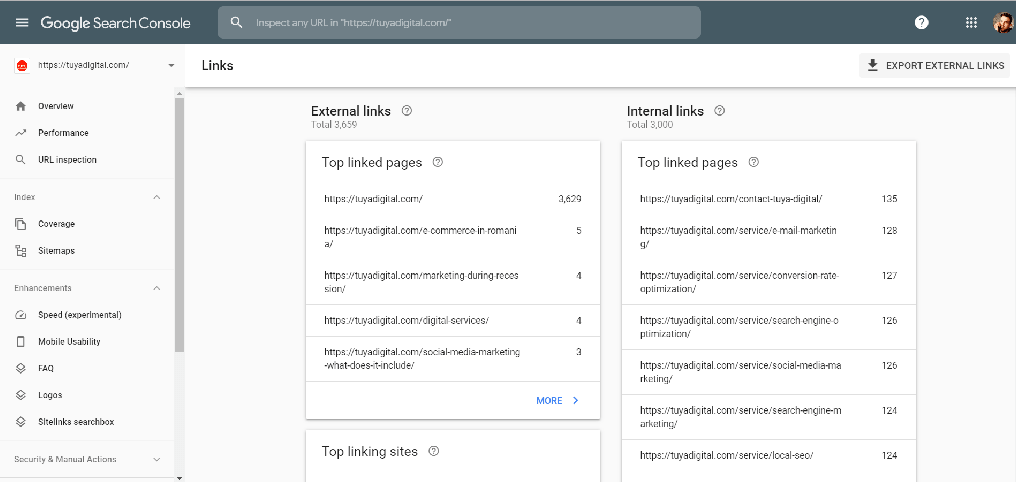
Google uses more than 200 ranking factors for website positioning. Among all these factors, internal and external links (backlinks) remain one of the most important components.
For this reason, in the Search Console, links have always had a dedicated area where you can analyze the pages that receive the most links, how the internal links are distributed and, above all, who and how they link. of destination your site and which text you anchor.
Google announced they are testing a new Speed Report within Google Search Console
This new report gives you an aggregated view over your web site field metrics and you are able to examine specific issues and even see specific examples of those problems.
The report is not live, but it is in beta right now and it is available to everyone who uses Google Search Console.
This new Speed Report is extremely important because having this data within Google Search Console gives SEOs and webmasters a single place to go and see this information without having to go into the PageSpeed tools. Therefore, this report gives you historical data on improvements or possible problems as they get worse over time.
In conclusion
Google Search Console does not offer you 100% accurate data or 100% updated information, regarding the positioning of the website in SERPs, as an example. Yet, it is an indispensable tool for all the webmasters out there, even though the data provided should be correlated with Analytics data and other measuring tools.
From all the analyses you can manage from GSC, we recommend you use at least two, on a regular basis: CTR (Click Through Rate) and Link analysis. CTR is a must in terms of finding out why people click on your website and not on the others, and the second one is an activity that we recommend you to do on a regular basis (at least once a month), because it allows you to find out if your site is the victim of spam attacks or others, which could adversely affect your SEO activity.
In our opinion, Google Search Console is a completely free and absolutely fundamental tool to be able to monitor your site from a technical and organic positioning point of view.
